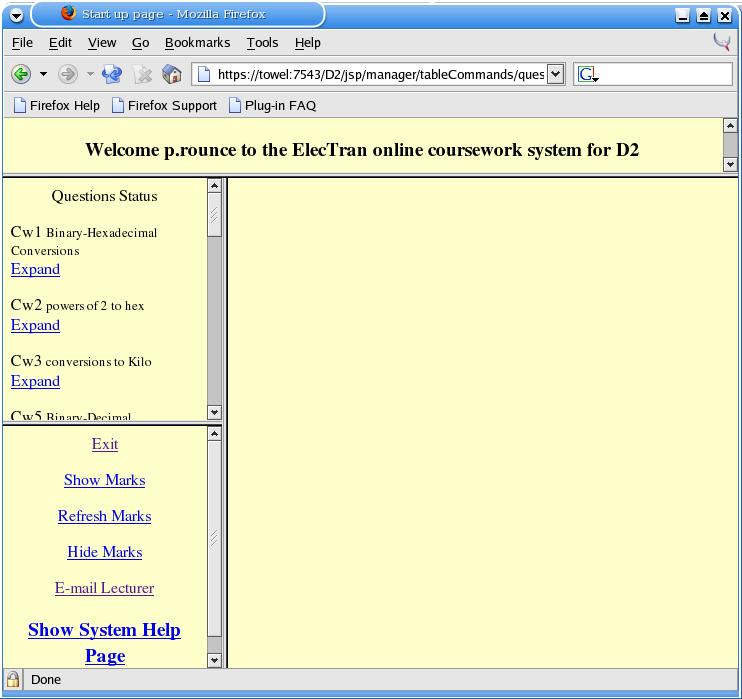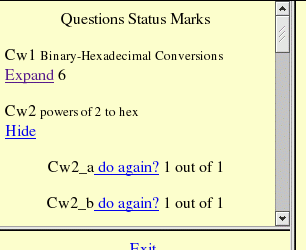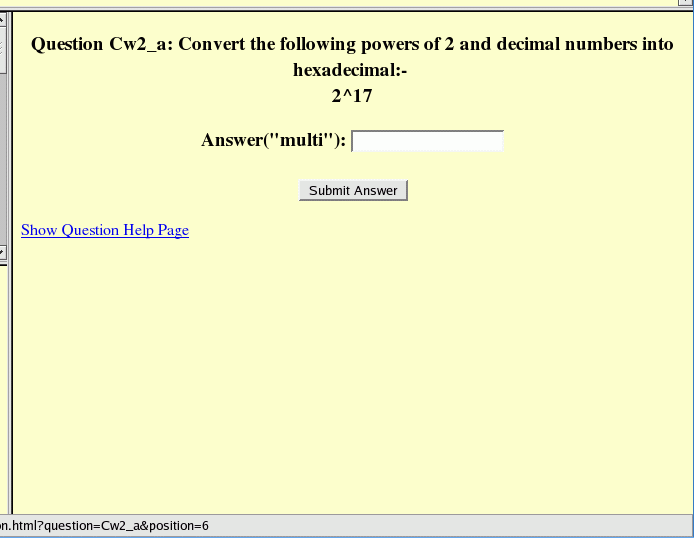Student Interface
Primarily, the student interacts with a single screen, shown in Figure 1. The interface has 3 frames ("question list", "command" and "question display"):
- Question List Frame
This contains the current set of answerable questions within the coursework. Questions can be grouped together in a 2-level scheme, with questions numbered as Cw2_a, Cw2_b, etc. This may be considered as question 3 sub-question a, or as coursework 3 question a. However, in the rest of the documentation, the question organisation will be considered as by topic and question, i.e. Cw2_a refers to topic 2 question a. To ease navigation of the question list, the initial display of the questions is with only the topics shown along with any specified topic title. Against each topic there is an >expand link to show the questions within the topic. Once expanded, it is possible to hide the questions for a topic via the hide link: see Figure 2.
In order to answer a question within a topic, its questions must be displayed and then the question displayed by clicking on the link next to the question reference. This link can have one of several labels:-
Clicking on the link displays the question in the right frame of the screen.- to be done
This identifies a question that can be attempted any number of times, but that has yet to be attempted.
- do again?
This identifies a question that can be attempted any number of times, and that has already been attempted.
- to be done once
This identifies a question that can be attempted only once, and that has yet to be attempted.
- completed-view only
This identifies a question that can be attempted only once, and that has already been attempted. The question can be displayed but not answered.
A feature that needs to be developed is the ability to be able to have a restricted number of attempts other than just one attempt of any number of attempts.
The marks awarded for a question (see Figure 2) or the topic, if the topic is not expanded, can be displayed against the question or topic by clicking on a link in the command frame. It should be noted that the marks shown can become out of data, because the question list frame is not always refreshed after each question is answered: the marks can be brought up to-date by clicking on the appropriate link in the command frame.
- Command Frame
This frame holds links that perform actions when clicked on:
- Exit
This closes down the session disconnecting the user from the coursework system.

This does not terminate the SSL connection, which has been set up by the browser: the browser itself must be closed down before the SSL link is closed.
- Show Marks
Clicking on this causes the marks awarded so far to be displayed against the questions or topics shown in the question list frame (see Figure 2). Marks are not routinely shown to allow to students to hide the marks that they achieved to date from others.
- Hide Marks
Clicking on this removes the marks display from the question list frame. Marks are not routinely shown to allow to students to hide the marks that they achieved to date from others.
- Refresh Marks
Clicking on this refreshes the marks in the question list frame. This is necessary sometimes as the question list frame is not always refreshed after each question is answered.
It should be noted that marks awarded for questions are automatically stored once an answer is checked. THe "Refresh Marks" link has no role in storing marks into the database. While on this point, it should be noted that currently marks can only be awarded: awarded marks are not removed by trying the question again and getting it wrong. Also, the marks are only awarded once: more marks cannot be obtained by getting a question correct the second, third or fourth times, etc.
- E-mail Lecturer
Clicking on this pops up a window, (see Figure 3), so that an e-mail can be sent to the course lecture. The source and destination fields are initialised respectively with the e-mail address of the user and that of the lecturer, as specified in the courswork definition file (the chapter called Coursework Definition File in Software Manual for the ExerTran Coursework System).
- Show System Help Page
Clicking on this pops up a new window which displays a help pae that describes the interface. The location of this help file is specified in the system set up files. e-mail can be sent to the course lecture. The source and destination fields are initialised respectively with the e-mail address of the user and that of the lecturer, as specified in the coursework definition file (the chapter called Coursework Definition File in Software Manual for the ExerTran Coursework System).
- Question Display Frame
This frame is the large frame on the right-hand side of the main screen and in this frame is displayed the question and the response to any submission from the questions. Well, this is in general how this frame is used. Since the displays associated with each question are potentially genenerated by separate code, and this code is free to use the screen and the frames as it wishes, it is not necessary that a question will use this frame but may display other frames and windows. Question-specific help is usually obtainable, if availabe, via a link shown within this frame.
A user with the role of "lecturer" sees exactly the same interface and operations as a student with a role of "user", except that where the user-role requires an attempt at a question before moving to another question, the lecturer role does not enforce this. The "lecturer" role is provided so that a lecturer can preview the coursework in the same way as students so as to check as far as possible the correct operation of the course work. Roles are part of the security mechanism provided by Tomcat, although the individual roles of a Tomcat application are defined within the application. The role assigned at login is used in the code to restrict the operations that can be performed. This allows both student and manager logins to the same application without a student being able to access the manager functions of the system.