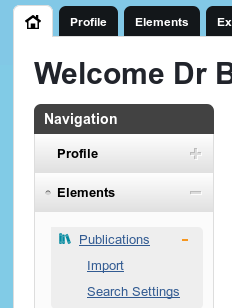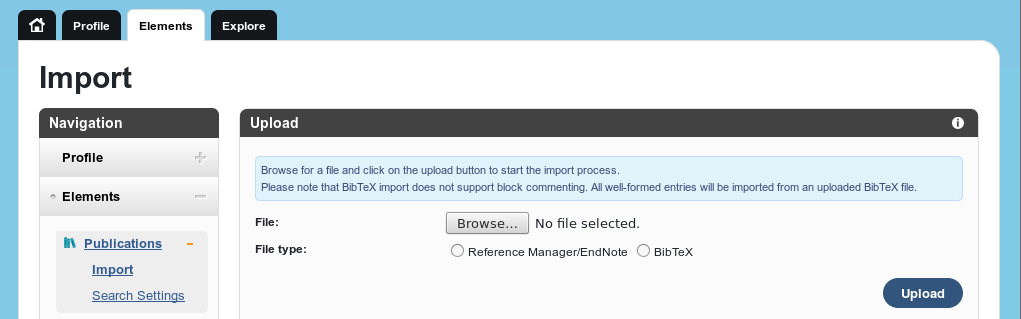How to Upload BibTEX into RPS
Ok firstly it is not going to work first time.
You may want to use RIS.
You may have to try several times.
(See below).
Here are some stuff which allowed me to import a pile of my papers
into RPS today.
Where is import screen in RPS
The RPS import screen can be reached
via the first RPS screen you reach after logging in,
on the "Navigation" panel (top left)
by clicking on the orange plus +
to the right of the Publications active link.

Revealing the link to the import screen
Clicking on +
on the RPS "Navigation" panel reveals the Import option
(and changes + to -).
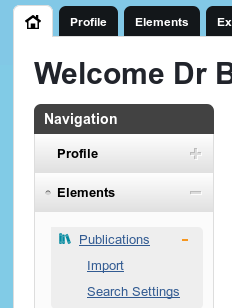
Click on the Import link to reveal the "Import" screen.
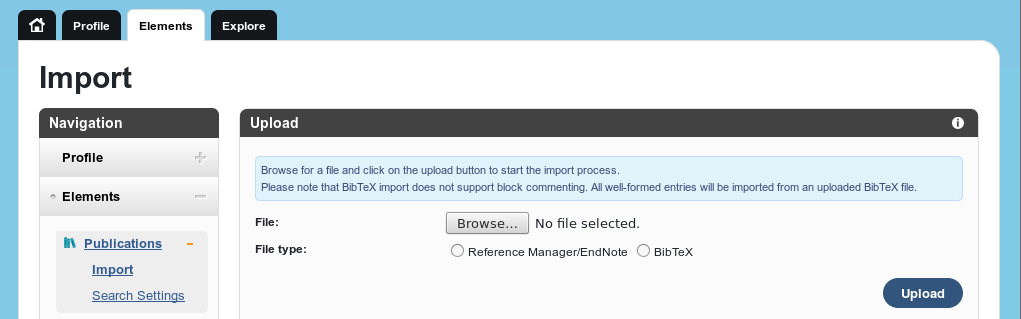
Using the RPS import screen
Use "Browse..." to select your BibTEX file.
Click the radio button to the left of "BibTeX".
Press the blue "Upload" button.
RPS response quickly if it (as it usually does) finds an error.
Indeed its not too slow if all is well.
RPS does not like my bibtex
Work around 1: use RIS
Convert your bibtex to RIS format.
Upload as per bibtex but select your RIS file and then use
the other radio button
(i.e. the radio button to the left of "Reference Manager/EndNote").
bib2ris
A bibtex to RIS converter can be
faked by piping the output of
bibutils' bib2xml into xml2ris.
E.g.
bibutils_5.6/bin/bib2xml missing.bib | bibutils_5.6/bin/xml2ris > missing.ris
You may get error messages on the conversion.
These may be a hint as to why RPS did not like your bibtex file.
Fixing them may give you a bibtex file that RPS will accept.
Work around 2: Clean up your bibtex file
It appears RPS import does not like bibtex entries which
use # (e.g. in month). Try removing them.
It appears RPS import does not like bibtex entries which
do not have a title.
Try providing a title or removing the entry.
Keep trying until RPS import is happy.
W.B.Langdon
Back
4 November 2015